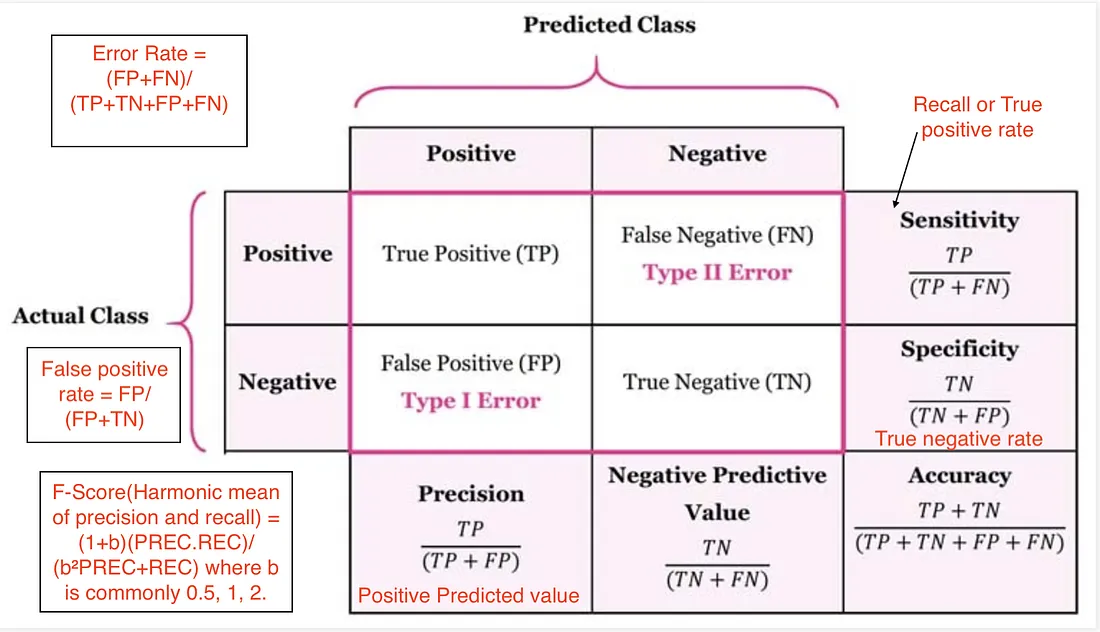نمایش اطلاعات بیشتری از یک تنسور:
In [18]: torch.set_printoptions(edgeitems=1)
In [19]: a
Out[19]:
tensor([[-0.7698, ..., -0.1949],
...,
[-0.7321, ..., 0.8537]])
In [20]: torch.set_printoptions(edgeitems=3)
In [21]: a
Out[21]:
tensor([[-0.7698, 1.3383, 0.5649, ..., 1.3567, 0.6896, -0.1949],
[-0.5761, -0.9789, -0.2058, ..., -0.5843, 2.6311, -0.0008],
[ 1.3152, 1.8851, -0.9761, ..., 0.8639, -0.6237, 0.5646],
...,
[ 0.2851, 0.5504, -0.9471, ..., 0.0688, -0.7777, 0.1661],
[ 2.9616, -0.8685, -1.5467, ..., -1.4646, 1.1098, -1.0873],
[-0.7321, 0.7610, 0.3182, ..., 2.5859, -0.9709, 0.8537]])