بهتر است باتری لپتاپ را تا ۸۰ درصد شارژ کنیم و بگذاریم تا ۴۰ درصد تخلیه شود
باتریهای لیتیومی اگر بین ۴۰ تا ۸۰ درصد شارژ شوند، عمر طولانیتری خواهند داشت.
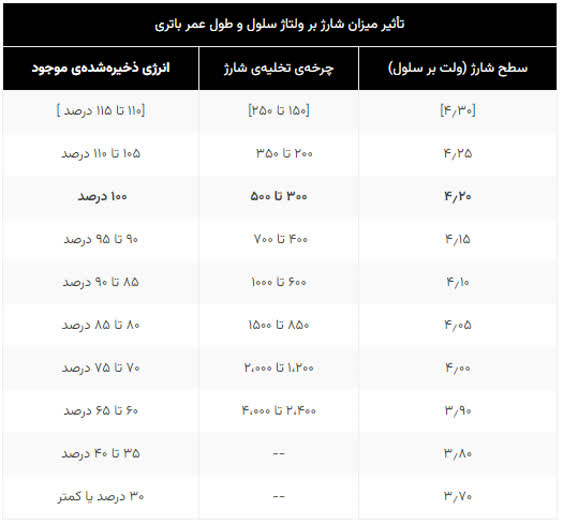
- ۰ نظر
- ۱۵ بهمن ۰۱ ، ۱۵:۱۱
بهتر است باتری لپتاپ را تا ۸۰ درصد شارژ کنیم و بگذاریم تا ۴۰ درصد تخلیه شود
باتریهای لیتیومی اگر بین ۴۰ تا ۸۰ درصد شارژ شوند، عمر طولانیتری خواهند داشت.
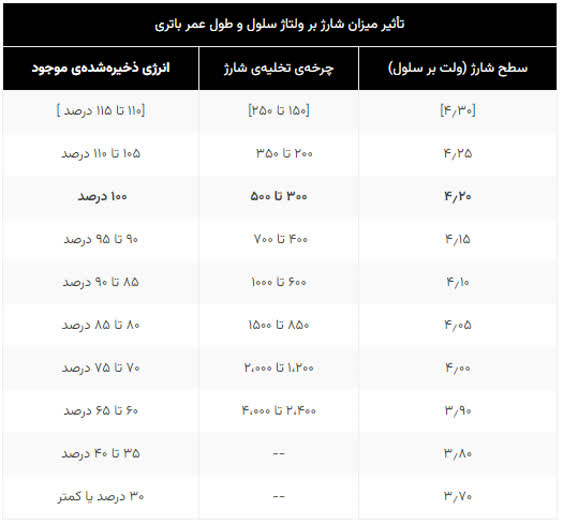
In this approach, we will use the ADB (Android Debug Bridge)tool available in Platform-Tools inside the Android SDK.
If you’re working on Windows, check that the environment variables path is set to the Platform-Tools (xxx/Users/Library/Android/sdk/platform-tools/). As you’ve configured the paths, just execute your commands type adb in the terminal or at the command prompt, which gives you the list of options.
Remember, we need to be connected over the same Wi-Fi network in the system and mobile. Let’s get started.
To check whether it’s properly connected, open the built-in terminal and run the command adb devices. This gives you the list of devices currently connected.

adb tcpip 5555

For example, on a Nexus device, you can find the IP address at Settings > About the tablet (or About phone) > Status > IP address.
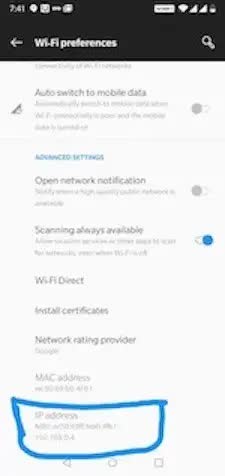
adb connect IP_Address

adb devices

That’s it, we’re done. We can run and debug wirelessly now.
If the adb connection is ever lost:
Make sure that your host is still connected to the same Wi-Fi network your Android device is.
Reconnect by executing the adb connect step again.
If that doesn’t work, reset your adb host:
adb kill-server
USB Speeds:
SATA Speeds:
to use remote debug first active developer mode in android
1-in android>setting>search bulid number-->then click on it several times to activate developer mode
2- android>setting>developer options>enable usb debugging
3- connect to computer with usb cable
4-in chrome pc type chrome://inspect > enter
5- in mobile open url then monitor in pc chrome://inspect/#devices