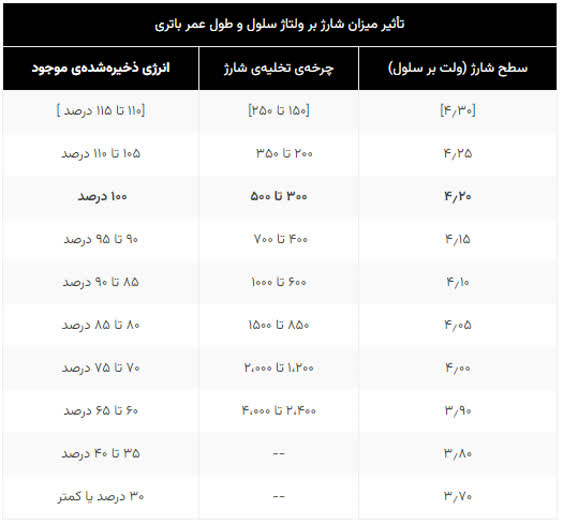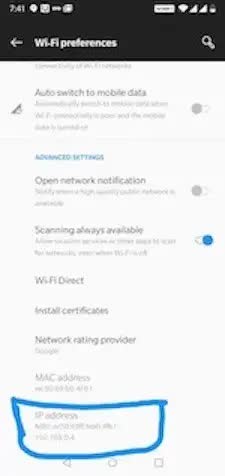استفاده ستاره در پارامتر های ارسالی:
def foo(a, b, c):
return(a, b, c)
t = (1, 4, 6)
print('Output tuple unpacking: ',foo(*t))
d = {'a': 10, 'b': 20, 'c': 30}
print('Output dictionary unpacking: ',foo(*d))
print('Output dictionary unpacking: ',foo(**d))
خروجی:
Output tuple unpacking: (1, 4, 6)
Output dictionary unpacking: ('a', 'b', 'c')
Output dictionary unpacking: (10, 20, 30)
استفاده در آرگمان:
def test_var_args(farg, *args):
print ("formal arg:", farg)
for arg in args:
print ("another arg:", arg)
test_var_args(1, "two", 3)
def test_var_kwargs(farg, **kwargs):
print ("formal arg:", farg)
for key in kwargs:
print ("another keyword arg: %s: %s" % (key, kwargs[key]))
test_var_kwargs(farg=1, myarg2="two", myarg3=3)
خروجی:
formal arg: 1 another arg: two another arg: 3 formal arg: 1 another keyword arg: myarg2: two another keyword arg: myarg3: 3
- ۰ نظر
- ۰۴ مهر ۰۲ ، ۱۸:۲۳